How to hide a Folder or File in Android Phones without any App | Hindi
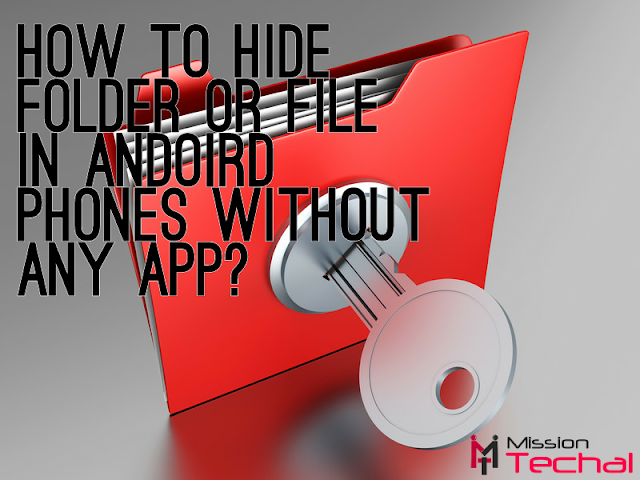
If you have personal data in your Android Phone and you want to hide it read this article carefully, there are two types of tricks to hide your personal data and I think the second one is best one.
Quick Look:
• Steps in English
• Video Tutorial
• Steps in Hindi
• Final Words
• Steps in English:
Hey guys, we are again here with a new trick for secoure your files, here we are sharing a trick that how can you hide a folder or file on Android devices without any App, As you know today our smartphone is becoming a important part of your life and have a lots of data in it that is very personal and important for us. There are many things in our phone that we don't want to share with any one. Some android users use many third-parties app for hide files but many times after a long time we lost that data we have hidden with that app here is you don't need to install any files looker.
I'm sure if you are reading this post then you also have some data to hide, don't worry you'll find here better solution so read this post carefully.
Also Read: How to enable or disable Developer Option in android phones | Hindi
» Hide Folder:
If you want to hide a folder with many files then try this trick it'll be useful for you.

• First, open your file manager, select a Folder which you want to hide.
• Rename it and put a "."(Dot) in starting of the Folder name, it will show lightly if show hidden files is on.

• Now click on hide/show hidden files to show or hide it.
• The files of this folder will not be visible in Gallery(Default).
» Hide Files:
The trick is above for hide a folder, if you don't want to hide whole folder and want to hide only select files there are two tricks for hide files.
› #1 By Rename with Dot:
In the same way you can also hide files by renaming it by putting dot(.) in the starting of file name.

• Select file and rename it and put dot(.) starting of file name and save it
• It'll be lightly after Rename and will not be visible in Gallery.

• Now click on Show hiddenn files for show file.

• And click on Hide hidden files for hide file.
Any one can simply check it by making this changes in your phone.
This trick is better than the 1st one is above for hide files because if you choose this trick it very difficult to make visible that file which you have hidden. This trick is also as simple as the first trick so let's start...

• Now you are done it will not open in tthe format you have changed, if you want to change it now again rename it with original format now you will able to open it.
Note: If your device doesn't support format rename like samsung then you can install ES File Explorer or any file manager from Google Play Store..
--------------------
• Video Tutorial
Watch video tutorial in Hindi! First watch this full video and then try the 'trick' if you have any doubts watch again carefully, or leave comments...
• Steps in Hindi:
› Hide Folders:
Agar aap apke Android phone me kisi folder ko hide krna chahte h to pdte rhiye is post ko ye apke bahut kam ayega.

• Sabse pehle ek folder banaye ya us folder ko select kre jisko ap hide krna chahte ho
• Or ab usko Rename kariye or folder k name ke start me dot(.) laga kar save kar dijiye ab is folder me jo b files hai wo apke gallery me dikhayi ni dengi.

• Or show hidden files ya hide hidden files par click kijiye.
› Hide Files:
Upar wali trick folder ko hide krne ke liye thi par agar ap chahte ho ki pura folder hide na kre or sirf kuch files hi hide krna hai to yaha file hide krne ke liye 2 tricks hai to pdte rhiye is post ko...
› #1 By rename with dot:
Jesa ki apne folder hide kiya hai wese hi ap files bhi hide kar skte hai file ko rename krke uske name ke start me dot(.) lga kar.

• Ab apki file hide ho chuki hai or ye gallery me dikhayi ni dengi.


› #2 By changing file format:
Ye wali trick pehle wali trick se jyada achi hai wo isliye ki us trick me koi bhi show hidden files krke apki files ko file manager me dekh skta tha par is trick me kisi bhi hide ki gyi file ko dekhna bahut muskil hota hai dusro ke liye agr ap kisi file ko hide krna chahte hai to ye trick jyada achi hai

• Ab jo format apne change kiya hai isme ye file open nhi hogi ya support nhi kregi
Note: Agar apka Android phone format rename ko support nhi krta hai jese ki samsung to ap ES File Explorer ya koi bhi dusra file manager Google Play Store se download krke kar skte hai...
--------------------
• Final Words:
If you like this post and want to get all types of updates on your hand, you can join us on Facebook, YouTube or WhatsApp Broadcast.
And don't forget to comments and share this post...
Team MT
Keywords: Hide Folders, Hide Files Android Tricks, Hide Files in Hindi
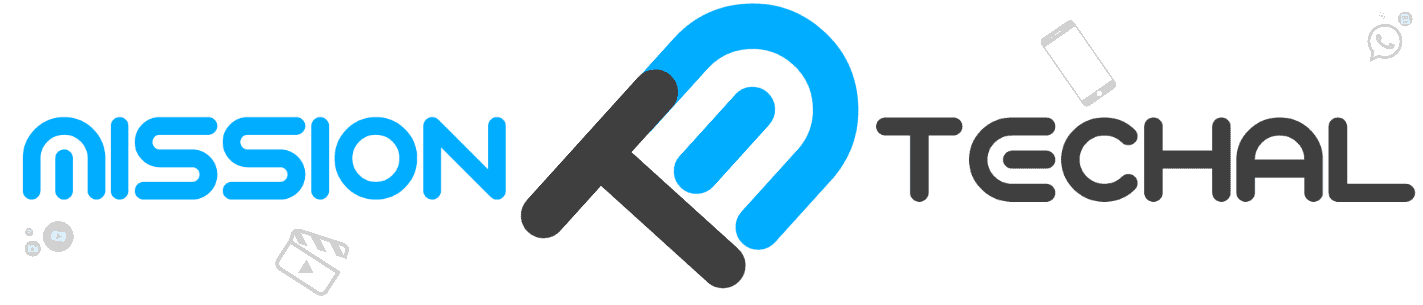








No comments: