How To Create A YouTube Channel 2017 - Mission Techal
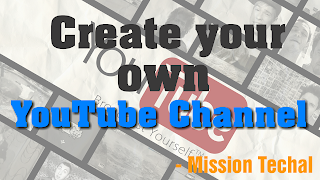
If you’ve been debating getting started on YouTube or have maybe experimented a little and not yet found your feet, this post is for you. Throughout this post we’ll dive into:
✓ The basics of getting your account set up.
✓ How to create a YouTube channel.
Ready to start? Let’s go.
» How to create a YouTube channel:
› Creating a YouTube channel using your Google account:
If you have a Google account, you can watch, share and comment on YouTube content. However, Google accounts don’t automatically create YouTube channels. Getting a new channel set up is a simple and quick process, though.1. Go to YouTube and sign in:
Head over to YouTube.com and click ‘sign in’ in the top right corner of the page:2. Head over to your YouTube settings:
In the top right corner of the screen, click on your profile icon and then the ‘Settings’ cog icon.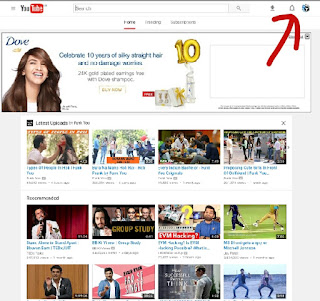
3. Create your channel:
Under your settings, you’ll see the option to “Create a channel,” click on this link or Click Here to create one.Next, you’ll have the option to create a personal channel or a create a channel using a business or other name. For this example, we’ll choose the business option:
Now, it’s time to name your channel and select a category. The channel options available include:
• Product or Brand
• Company Institution or Organization
• Arts, Entertainment or Sports
• Other
Note: a new Google+ page will also be created for your brand.
Congratulations! You’ve just created a new YouTube channel
Next, let’s fill out all the information and create some channel art to get your page looking awesome (click here to jump to the next section).
› How to create a YouTube channel if you don’t already have a Google account:
If you don’t already have a Google account set up, you’ll need to create one before you get started on YouTube. To do this, simply follow the below steps:
• Head to YouTube.com
• Click ‘Sign In’
• Now, choose the option to create a Google account
• Follow the steps to create your Google account
Now, you’re all set up with a Google account and can follow the above steps to create a YouTube channel.
» Final Words:
If you're thinking about start a own channel then stay tuned with us here we'll update you all tricks and tutorials. If you still have any questions, leave your comments here.
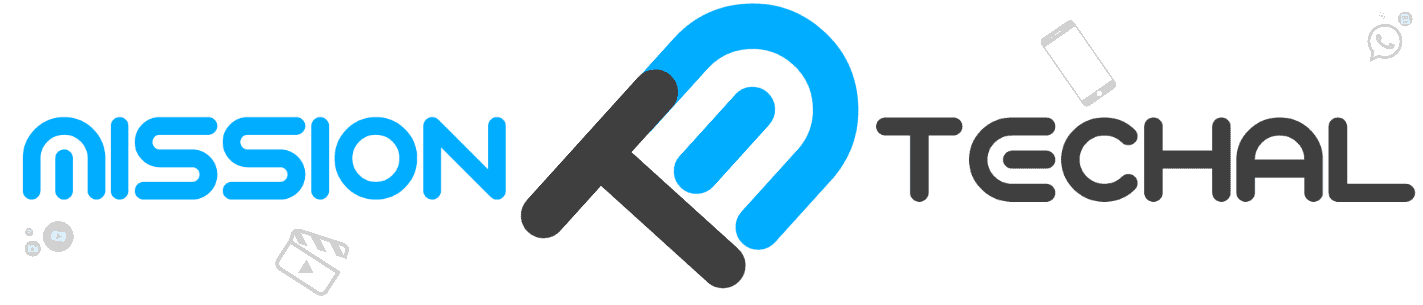








No comments: