How to Extract Zip File using ES File Explorer | Extract Zip Files using Android Smartphone - MissionTechal

Extract Zip File wasn't easy before but now days it's not such hard as before there are many apps which allows you to Extract Zip Files in a few minutes, so today we're going to know how to Extract Zip File using ES File Explorer so without wasting any time let's get started...
Steps to Extract Zip File:
Before starting the trick you need this requirements...- First Android Smartphone
- Second Es File Explorer
- And last one a Zip File to Extract 😂
So, if you have all three requirements above then you are ready to extract the file and if you don't have then you can download ES File Explorer from HERE and you are reading this post that's means you have second and last option a Zip File and Android Smartphone. All done?? So let's move...
- Firstly Download and Install the app and if you already have open the app.
- After opening the app navigate the file which you want to extract.
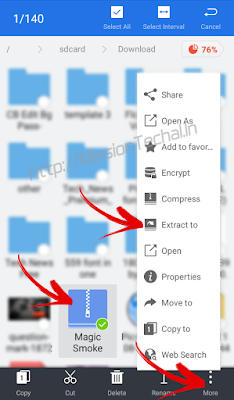
- Press and hold press the file now you'll see a some floating options in the bottom of the screen.
- In the right-bottom side you'll see a option named MORE with three dots click on it and now you'll see a list menu search “Extract to” and go for it.
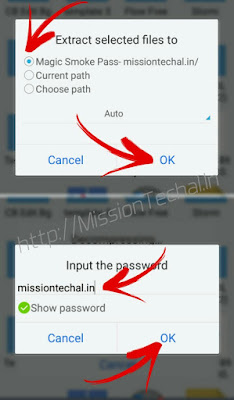
- Now it'll ask you to where do you want to save this file you can choose a folder according to yourself or create a separate folder for it if you want you can create anew for for it set is on first option followed in the image above after it click on OK.
- Now if your Zip File locked by any password it will ask you to enter the password. Enter the password and click on OK. If you download Zip from This Site the default password of all Zip File is “missiontechal.in”
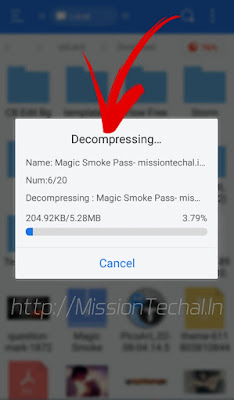
- Now the process will start in a pop up window if don't have want to unzip your file you can cancel it simply.
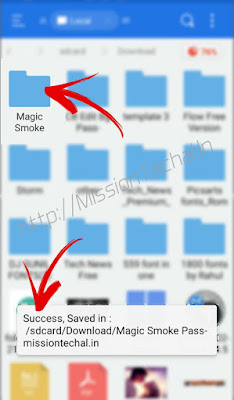
- After completed the process, that's all done there will be a pop up that notify you that your file is saved as in image above and now you can access the files in the zip.
That's the trick which provide you an idea about Extract Zip File
and I think now you better know that how to Extract Zip File using ES File Explorer and Android Smartphone.
ENJOY TECHALLING!
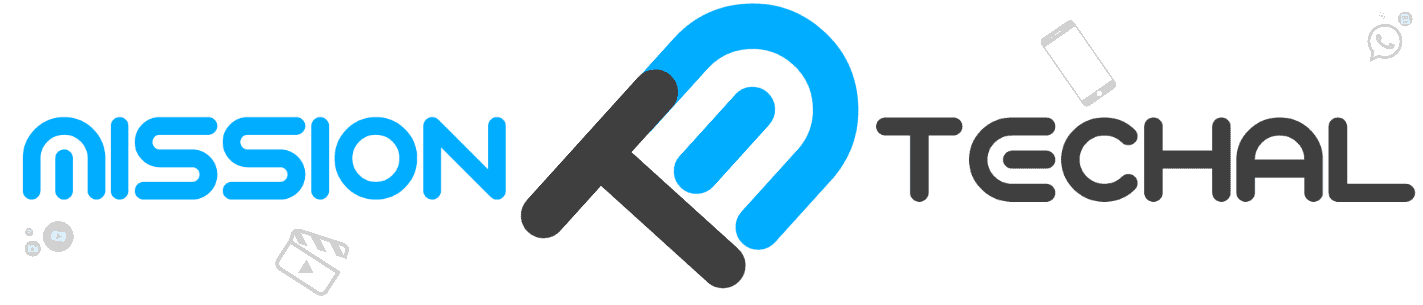









kaha pe hai zip file me download karne ka link
ReplyDeleteJoni.
DeleteJoni.
DeleteZip file kaha hai 😠
ReplyDeleteYe fake he download nehi hota he 😡😡😡don't waste your time
ReplyDeletewrong password see tell
ReplyDeleteplz tell me right password plz
ReplyDelete